Haiku
Haiku
Every once in a while I like to test obscure software on one of the old PCs I have. Today it is Haiku’s turn again. This one I haven’t checked out on real hardware (an old ASUS laptop) since it has been in Alpha. Now it has been available in Beta version 3 for over a year and I didn’t even know. So, time to break out one of my USB sticks, repartition the hard disk on this 15 year old system and get started.
Installation
Maybe the most problematic thing about Haiku is installing it. In a time when all Linux distributions come with a fancy installer that resizes Windows partitions on the fly, Haiku has only a somewhat simple installer. Mind you, it does what it’s supposed to do: Install Haiku. But nothing more.
So here are some of the problems I ran into while installing the system.
There is no way to resize a Windows installation that is already on the hard disk. So I had to start one of the many Linux rescue CDs I have installed on my USB emergency boot stick and get gparted going. This went off without a problem, but it is inconvenient and it will come back to bite me in the ass later on.
Then back into the Haiku live system I started the installer and formatted the empty partition to BeFS. No problem there and the following installation was done in something like two clicks. But how to boot? There is no boot loader provided by Haiku.
So, back into Windows I went – which is quite a chore on this ancient laptop – and fiddled around with the Windows boot loader for a time before deciding to use the recommended programme from the documentation: EasyBCD. I never understood the Windows 10 boot loader and all it’s strange parameters. It’s grub all over again and I still can’t fathom that!
After a reboot I was able to choose Haiku from the start menu and… blinking cursor. Nothing more. The system froze without even trying to start.
Remember when I said, that gparted would come back and bite me? Guess what: The partition I created was marked as Linux (0x83) when it should have been marked as BeFS (0xEB). Yes, formatting a partition in BeFS doesn’t set the partition type. After fixing that the first boot worked like a charm.
The GUI
The Haiku GUI is very clean, just like it was in the old days, when BeOS was a thing. It works perfectly on old machines that are not powerful enough to run anything more bloated than Windows XP. I have had some problems with Linux and KDE on this machine, too, it is just too slow with its 1,6 Ghz Turion X2 and a very old magnetic hard drive. But Haiku is running smoothly and looks, well, it looks certainly interesting. There indeed is a bit of a learning curve, but once you get used to the way things are done, it is quite intuitive.
There is a so-called Deskbar at the right side of the screen and everything you might need can be found here. Starting WiFi? Just click the network symbol, choose your network, enter a passphrase and you are good to go. Install new software? Find the Depot app under Applications and install away. Simple. User-friendly. No clutter.
And then there are some special features that no other system I know of offers. E.g. tiled windows in Haiku are a really nice feature, I think. Just glue your windows together and they stay together while resizing or moving them around the screen. Really handy when you are working in one window (like LibreOffice) while looking up facts in a browser window or something. To tile or glue windows together just move one of them to the edge of some other window while holding the Windows key and it will snap into place like magic.
But even more interesting than that is the possibility to stack windows together. This really helps removing clutter from the desktop. Just move window onto the title bar of some other window while holding the Windows key et voila, your window are now stacked on top of each other.
There are some interesting things to consider, though: While the title bar symbols are somewhat logical (on the right you maximise windows, on the left you close it), a right click sends it to the background. And there is the issue with CTRL and ALT: While almost every other system uses Control for shortcuts like copy & paste, Haiku uses the ALT key. This drives me nuts! There are some things your brain just can’t get rid of so easily.
The Software
This is Beta software and you wouldn’t know it because it is mostly stable – as in “it doesn’t crash more often than Windows 2000 did back in its days” – and feature complete. That said, some of the programmes and apps crash once in a while, but the system stays stable throughout. Here and there are some minor bugs that may force you to restart an app once in a while – like a button that you cannot click because someone forgot to re-enable it – but nothing that would force you to reboot.
There are a lot of useful ports in the Haiku Depot at the moment and most of it just works. Yes, there are the occasional crashes and library incompatibilities, but for almost every task there are at least two programmes one con choose from. Like, GIMP seems to be broken at the moment, it has some strange library problems.
The thing I most miss is Firefox and Thunderbird. I guess those are not available anymore because newer versions need Rust and LLVM to compile and both are not available on Haiku afaik.
Getting spellchecking to work in LibreOffice took some effort but in the end I had to download some dictionaries through the checker’s interface and restart office a few times. Nothing new, in the good old times, when Linux was still made for real men (and women and diverse people), this was totally normal.
The Hardware
Obscure operating systems like Haiku often have problems with uncommon hardware, so it always down to pure luck what works and what doesn’t. On this laptop for example everything seems to work except for audio. This does not seem to be a driver issue, more of a problem of how the outputs are wired up internally. The HDA driver gets loaded and when I try to play songs from Audacious everything supposedly works fine but I just don’t get any sound, neither from the internal speakers nor from the headphone jack. I seem to remember that I had the same problems with Linux, while Windows seems to know what output goes where. Maybe it’s a problem with the 64-bit version of Haiku I’m using.
Everything else works: The ancient Mobile GeForce 7600 gets detected and at least 2d acceleration seems to work judging from the speed everything renders. Screen resolution is automatically set to native 1440x900.
USB sticks work fine, but plugging in my D610 does nothing. I guess PTP is not implemented. Plugging in an SD card into the internal reader crashed the Deskbar when trying to mount it. It is MMC based and shows up under devices, but, well, no luck… This is one of the few times I had to restart the system because the Deskbar did not respond anymore. An external USB reader worked fine. Other mass storage (ATA, SATA, etc…) simply works. The ancient Nvidia chipset seems to be supported well.
Our good old Brother printer is not supported, but that’s no surprise, under Linux it is only supported by a closed source driver. The old Atheros WiFi chip is supported without a problem, also the Realtek 8169 wired network works out of the box.
Conclusion
Haiku is an interesting alternative for weak hardware. It is quite different from other options like Linux and is far more up to date than older versions of Windows. Hardware compatibility is an issue, software stability is average for beta software. Unlike ReactOS, which I likewise find fascinating, it can be used for simple tasks like writing this review and posting it in my blog without crashing every five seconds.
That said: It's no Linux. It is, for example, strictly a one user system. No multiple users. That's probably the biggest difference between Haiku and most other modern systems. It's like being back in the 1990s. But, on the bright side, there are a lot of ported Linux apps that work great.
I have been waiting for almost 20 years for Haiku to get to this point and I hope that some day in the not-too-far future it will be fully useable.

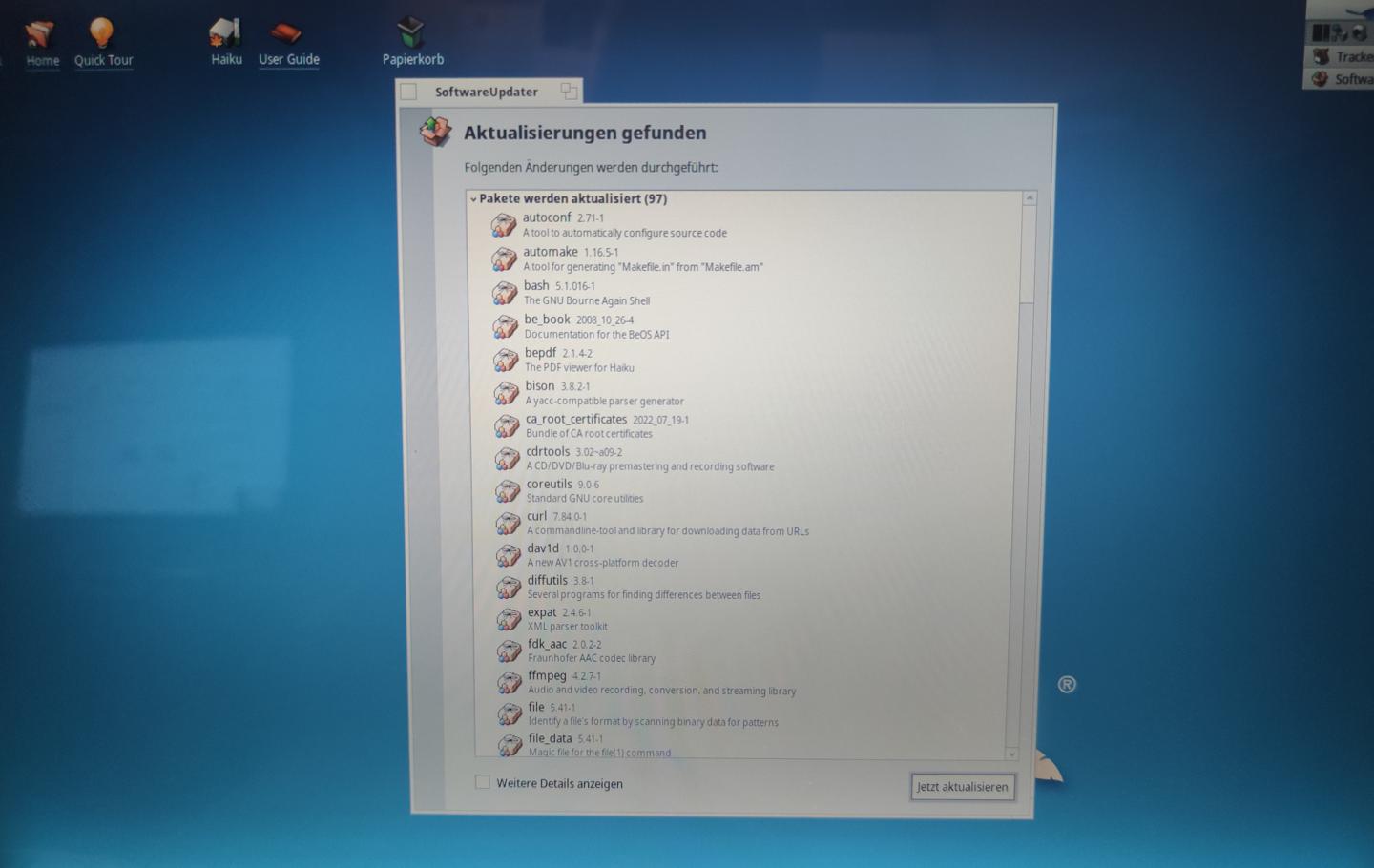










Kommentare
Ansicht der Kommentare: Linear | Verschachtelt